OneLaunch Uninstall
Instructions
Follow the instructions on this page to remove OneLaunch from your computer.


Step 1
Open the Settings Apps by clicking the Start button, typing Settings, and then clicking Settings Apps.
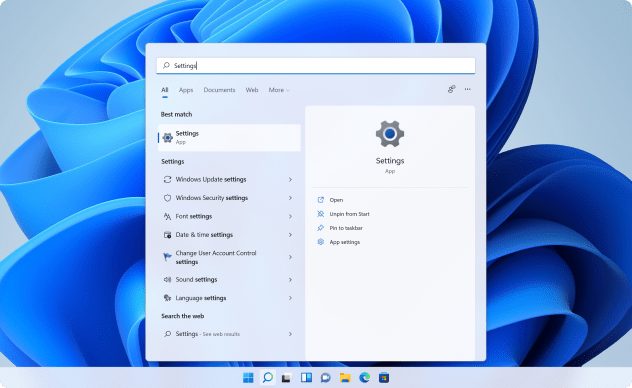
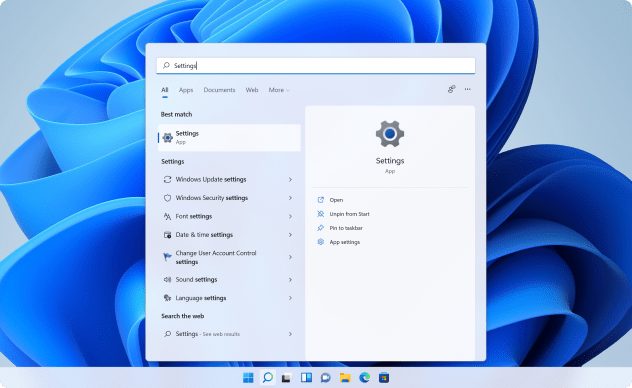

Step 2
Open "Apps" and then open "Installed Apps" to see the full list of apps installed on your computer.


Step 3
In “Installed Apps”, scroll down to find OneLaunch. On OneLaunch, click the 3 dot menu (kebab menu) and click Uninstall to remove OneLaunch from your PC.
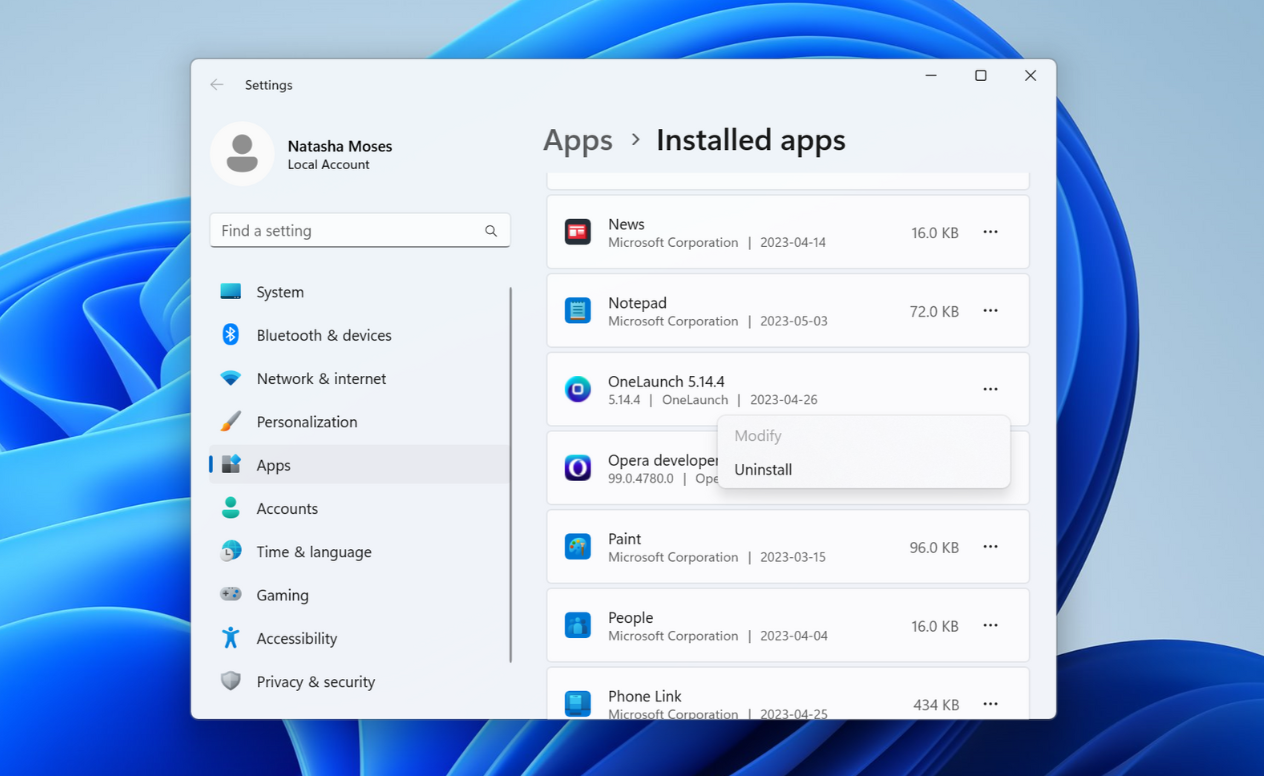
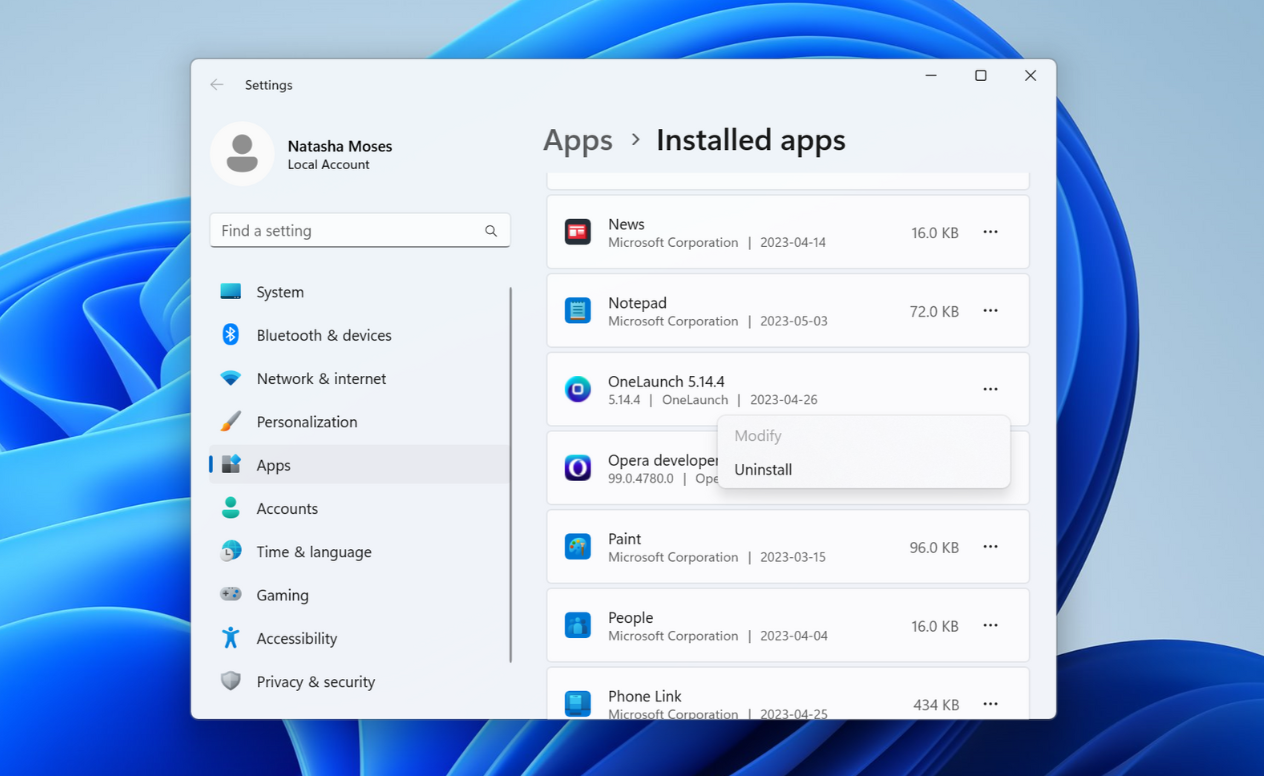
Video Instructions
For further assistance, watch the video instructions here:
Windows 10
Windows 11
Need Additional Support?
If you are still having trouble uninstalling OneLaunch after following the instructions on this page, download and run our uninstall helper utility:
Download OneLaunchHelper.exe